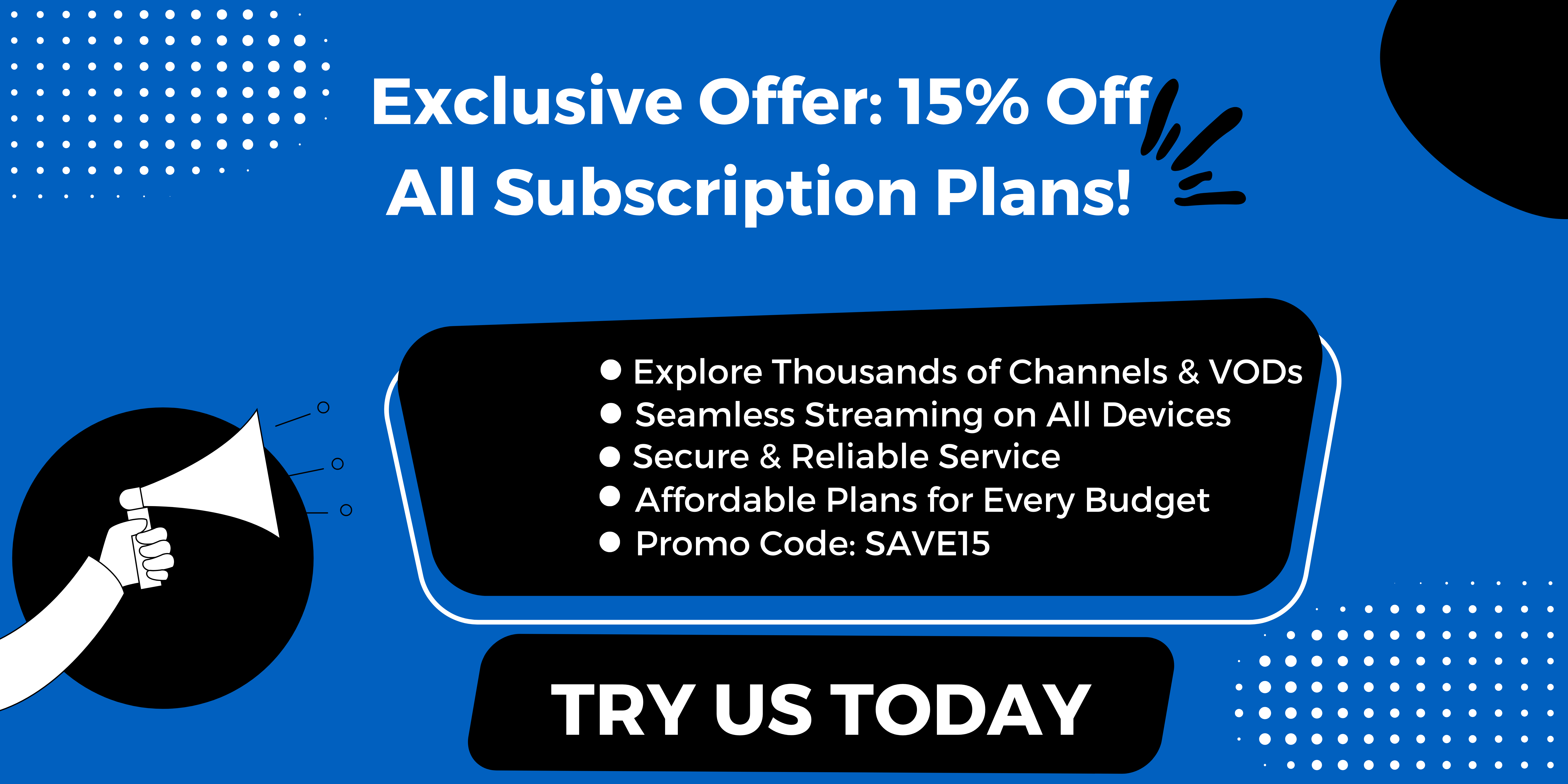How to Set Up IPTV on Firestick? Setting up IPTV on your Fire Stick is a budget-friendly, seamless way to access a world of entertainment without the hefty price tag. In this guide, we’ll walk you through the steps to install an IPTV player. Discover how to transform your Fire Stick into a powerful streaming service and entertainment hub with ease and enjoy endless content at your fingertips!
Key Takeaways:
- Understand the benefits of using IPTV, including global access to a wider range of content, on-demand flexibility, and cost savings.
- Ensure you have a compatible Firestick and stable connection with the required internet speed before attempting to set up IPTV.
- Choose the right IPTV app, such as IPTV Smarters Pro, and enter your subscription details to properly configure the app for optimal performance and viewing experience.
What is IPTV?
IPTV (Internet Protocol Television) utilises the internet to stream television programmes, functioning through a subscription model that provides access to a diverse range of channels and on-demand content.
In contrast to traditional cable television, which depends on physical infrastructure and fixed channels, IPTV transmits content using internet protocols. This approach facilitates a more flexible viewing experience, enabling users to watch programmes on various devices, including smart TVs, tablets, and smartphones.
Benefits of Using IPTV
The advantages of IPTV encompass global access to a wide array of content, high definition (HD) and 4K content streaming, and multi-device compatibility across various devices, including Fire Stick and smart TVs. IPTV services, such as Hulu + Live TV and YouTube TV, provide the opportunity to view preferred programmes without the constraints of traditional cable contracts.
Users appreciate the convenience of accessing an extensive library of on-demand content, while features like cloud DVR and recording capabilities facilitate the recording and replaying of shows. Furthermore, the capability to stream on multiple devices—whether on a tablet during a commute or on a smart TV at home—affords unprecedented flexibility.
On average, users experience significant financial savings, often reducing their monthly expenses by 20-30%.
Requirements for Setting Up IPTV on Firestick
Establishing IPTV on a Fire Stick necessitates several essential components, including a compatible device and a reliable internet connection to guarantee optimal performance and streaming quality.
Compatible Firestick Models
Most Fire Stick models, including the Fire Stick Lite and Fire Stick 4K, support IPTV applications and advanced features, providing users with a diverse range of options.
The Fire Stick Lite, priced at approximately £9,99, enables users to stream content in HD, making it a cost-effective choice for IPTV enthusiasts.
Popular posts
- Enabling Apps from Unknown Sources on Amazon Fire TV: A Step-by-Step Guide
- How to Install StaticIPTV on a Firestick
- StaticIPTV: The Best UK IPTV Option
- IPTV Uk Subscription – Cheap & Reliable Streaming | StaticIPTV
- Revolutionizing the Way You Watch TV | StaticIPTV
- Static IPTV: Future of TV Streaming? | staticiptv.co.uk
- How to Set Up IPTV Using StaticIPTV
In contrast, the Fire Stick 4K is available and offers exceptional 4K Ultra HD resolution, HDR, and Dolby Vision, thereby delivering a premium viewing experience.
To set up IPTV, users can simply download a compatible application, such as Perfect Player or IPTV Smarters, from the Amazon Appstore or via a downloader app, log in using their credentials, and begin enjoying their preferred channels.
Both models are designed to ensure smooth performance, catering to various viewing preferences.
Stable Internet Connection
A stable internet connection is essential for optimal IPTV performance, with network requirements suggesting a minimum speed of 10 Mbps for HD quality and 25 Mbps for 4K streaming. To maintain an ideal viewing experience, it is advisable to use tools such as Ookla Speedtest to regularly assess your connection speed.
Should you find that your speeds fall below the recommended thresholds, it may be wise to consider upgrading your service plan or troubleshooting your network setup.
Additionally, reducing the number of connected devices can enhance bandwidth allocation. For more reliable performance, it is recommended to use a wired Ethernet connection rather than relying on Wi-Fi, which can be subject to interference and fluctuations.
Installing the IPTV App
Installing an IPTV application on a Fire Stick requires the careful selection of the appropriate application, followed by downloading it from the Amazon App Store to ensure seamless integration.
Choosing the Right IPTV App
Selecting the appropriate IPTV application is crucial, as popular options such as IPTV Smarters Pro and TiviMate offer distinct features that enhance the user experience.
IPTV Smarters Pro is recognised for its user-friendly interface and extensive customisation options, allowing up to four devices to stream concurrently, and supports unique playlists and parental controls. Users commend its Electronic Programme Guide (EPG) support and multi-screen viewing capabilities.
Conversely, TiviMate stands out with its advanced Digital Video Recorder (DVR) functionalities, intuitive channel management, and integration with an external video player, catering to individuals who seek greater control over their viewing experience.
While both applications are compatible with various devices, IPTV Smarters Pro may be more appealing to casual users, whereas TiviMate is better suited for tech-savvy viewers who desire a broader range of features. It is advisable to consider your streaming habits when determining the most suitable option.
Downloading the App from Amazon Store
Downloading an IPTV application from the Amazon Store or Google Play is a straightforward process.
To begin, please turn on your Fire Stick and navigate to the home screen. Use the search function located at the top left to enter the name of your desired IPTV app, such as ‘Kodi’ or ‘Perfect Player.’
Once you have located the application, select it to view its details, where you can read user reviews and assess compatibility. Click the ‘Get’ or ‘Download’ button, and patiently wait for the installation to complete.
Once the installation is complete, you can launch the application directly from the Amazon Store or access it from your apps list for convenient use.
Configuring the IPTV App
Upon installation, configuring the IPTV application requires the entry of subscription details and the setup of channels to customise the viewing experience.
Entering IPTV Subscription Details
To access your IPTV content, it is essential to enter your subscription details, which are typically provided through an M3U playlist or directly from your IPTV service provider, ensuring EPG integration for enhanced user experience.
Begin by locating your M3U playlist link, which is usually sent to you via email. Copy the link to your clipboard for easy access.
Next, open your IPTV application, such as Kodi or VLC. In Kodi, navigate to ‘Settings,’ then ‘General,’ and under ‘Add-ons,’ select ‘Install from Repository.’ From here, locate the ‘PVR IPTV Simple Client’ and proceed with the installation.
Once the installation is complete, access the add-on settings, paste your M3U link into the designated field, and save your changes.
Common errors include incorrect link formats, so it is important to ensure there are no extra spaces or characters. If you continue to experience issues, please consult your IPTV provider for further assistance.
Setting Up Channels and Playlists
Setting up channels and playlists within the IPTV application facilitates a customised viewing experience that aligns with individual entertainment preferences.
To effectively organise channels, it is advisable to categorise them into genres such as sports, films, and news. This segmentation enhances navigation and enables users to locate their preferred live sports and other content with greater efficiency.
For instance, prioritising sports channels at the top of the list can significantly improve accessibility during major events.
Regarding Electronic Programme Guide (EPG) integration, it is essential to ensure that the IPTV application supports this feature. Users should either manually input their channel data or connect to a service that provides automatic updates, ensuring seamless content distribution. This capability delivers real-time information to viewers, thereby enriching their experience and promoting extended engagement.
Troubleshooting Common Issues
Addressing common IPTV issues, such as buffering and application crashes, can substantially enhance the viewing experience on the Fire Stick, ensuring smooth functionality on Fire TV devices.
Buffering Problems
Buffering issues can occur due to insufficient internet speed or unstable connections, frequently disrupting the IPTV viewing experience.
- To address buffering, it is advisable to first check your internet speed, aiming for a minimum of 25 Mbps to effectively stream HD content.
- If the speed is suboptimal, restarting the router and considering an upgrade to your internet plan may be necessary.
- Additionally, connecting via Ethernet can provide a more stable connection compared to Wi-Fi.
Adjusting the streaming quality may also be beneficial, as many services offer the option to select a lower quality during times of disruption.
Furthermore, scheduling streaming activities during off-peak hours is recommended to avoid congestion, as many users may be sharing the same bandwidth during peak usage times.
App Crashes
Frequent crashes of an IPTV application may be attributed to issues related to app cache or software conflicts; however, these problems can often be addressed through straightforward troubleshooting steps, such as clearing cache or adjusting developer options.
- Begin by clearing the app cache, a process that is typically accessible through the device’s settings under the ‘Apps’ section, especially useful for IPTV players like IPTV Smarters Pro.
- Should the issues persist, it may be advisable to reinstall the application to reset any potentially corrupted files, ensuring the setup process remains smooth.
- Additionally, it is crucial to ensure that the application is updated; updates can typically be checked in the app store or within the app’s own settings, enhancing HD quality and 4K content availability.
- For ongoing challenges, utilising tools such as ‘Crashlytics’ can facilitate the monitoring of app performance and provide valuable insights into recurring crashes, thereby enabling the implementation of targeted resolutions.
Final Thoughts on IPTV Setup
With IPTV, individuals can establish a versatile entertainment hub that integrates live sport, films, and more, all tailored to their specific preferences.
Recent Posts
- What IPTV subscriptions come with on-demand movie libraries? | StaticIPTV.info
- Which IPTV services have the easiest setup for smart TVs? | StaticIPTV.info
- Are there IPTV subscriptions that include international channels for UK viewers? | StaticIPTV.info
- What IPTV providers offer packages with sports channels included? | StaticIPTV.info
- Where can I find IPTV plans with the widest channel selection? | StaticIPTV.info
- Which IPTV service offers the most reliable streaming quality? | StaticIPTV.info
- What are the best IPTV subscription options available in the UK? | StaticIPTV.info
Implementing a user-friendly device, such as an Amazon Fire Stick, can enhance the overall experience by facilitating easy navigation. Additionally, applications like Plex can be utilised to manage personal media libraries alongside existing streaming subscriptions.
Frequently Asked Questions
What is IPTV and how can I set it up on my Firestick easily?
IPTV stands for Internet Protocol Television and refers to a method of delivering digital television content over the internet. To set up IPTV on your Firestick easily, you can follow the step-by-step guide provided by StaticIPTV.info.
Do I need any special equipment to set up IPTV on my Firestick?
No, you do not need any special equipment to set up IPTV on your Firestick. All you need is a stable internet connection and a Firestick device.
Can I access all the channels on my IPTV subscription through the Firestick?
Yes, you can access all the channels on your IPTV subscription through the Firestick. You can also add new channels and customise your channel list to your preferences.
Is setting up IPTV on my Firestick a complicated process?
No, setting up IPTV on your Firestick is not a complicated process. With the easy-to-follow instructions provided by StaticIPTV.info, you can easily set up and start enjoying your IPTV service on your Firestick.
Can I use a VPN while setting up IPTV on my Firestick?
Yes, you can use a VPN while setting up IPTV on your Firestick. This is recommended for security purposes and to ensure smooth streaming of content. You can choose from a variety of VPN options that are compatible with the Firestick.
Is there a cost to setting up IPTV on my Firestick using StaticIPTV.info?
No, there is no cost to setting up IPTV on your Firestick using StaticIPTV.info. The step-by-step guide is completely free and you only need to pay for your chosen IPTV subscription.