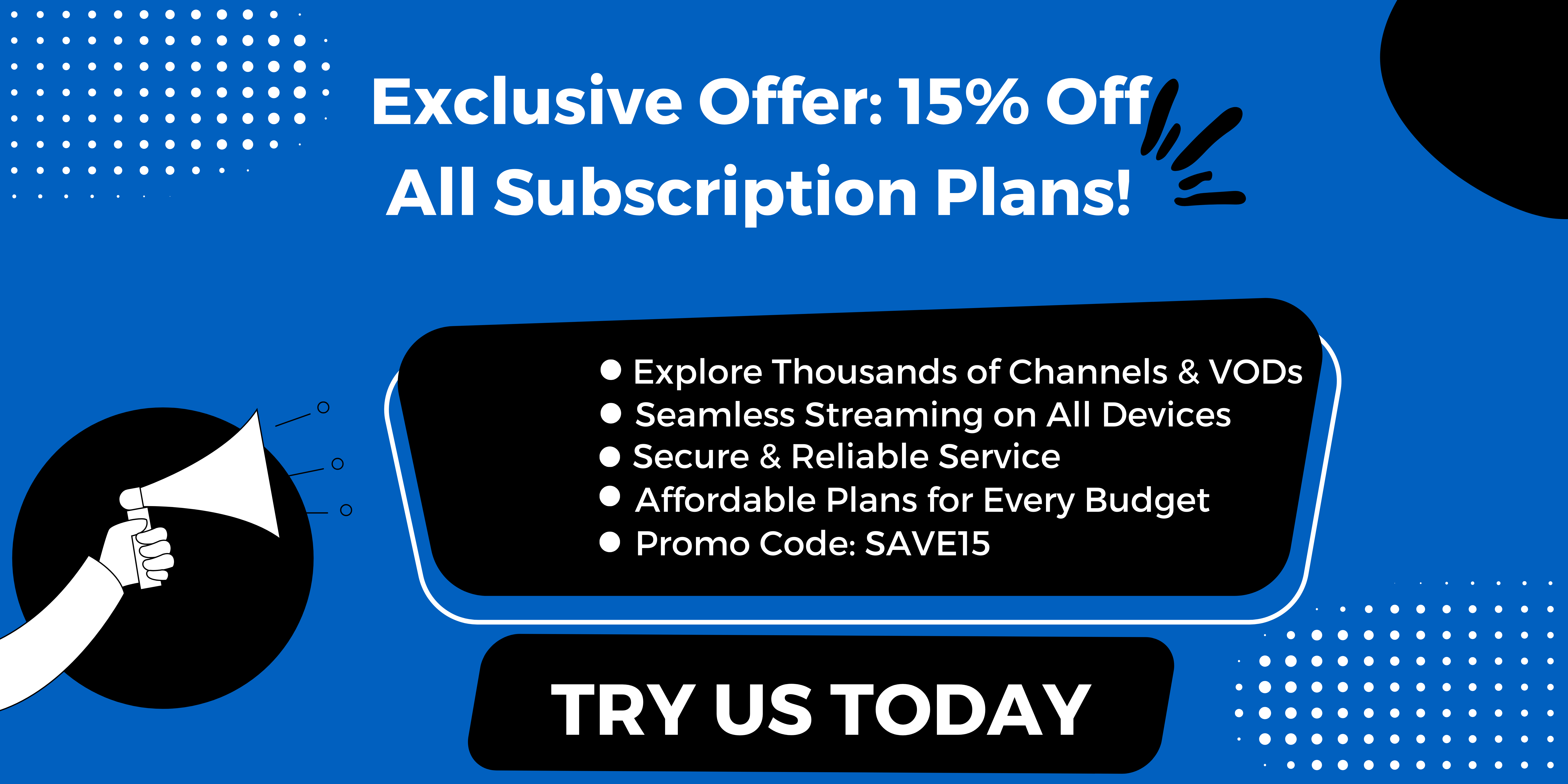iMPlayer IPTV is a popular IPTV (Internet Protocol Television) service that allows users to stream live TV channels, movies, and TV shows from all around the world. It offers a user-friendly interface and a wide range of channels, making it a popular choice among IPTV users.
StaticIPTV, on the other hand, is a subscription-based streaming service that provides access to premium channels, including sports, news, and entertainment. By setting up iMPlayer IPTV with StaticIPTV, users can enhance their streaming experience and gain access to a larger selection of channels. To set up iMPlayer IPTV with StaticIPTV, follow these simple steps:
- Step 1: Download and Install iMPlayer IPTV App
First, download and install the iMPlayer IPTV app from the Google Play Store on your Android device. - Step 2: Sign Up for a StaticIPTV Account
Next, sign up for a StaticIPTV account by visiting their website and selecting a subscription plan that suits your needs. - The Step 3: Configure iMPlayer IPTV with StaticIPTV
Once you have signed up for a StaticIPTV account, open the iMPlayer IPTV app and go to the “Settings” tab. Under the “General” section, select “API Configuration” and enter your StaticIPTV login details. - Step 4: Add Your IPTV Channels to iMPlayer
To add your IPTV channels to iMPlayer, go to the “Playlist” tab and click on the “+” icon. Enter the playlist name and URL provided by StaticIPTV, and click on “Add Playlist.” Your channels will now be added to iMPlayer IPTV. - Step 5: Enjoy Your IPTV Channels on iMPlayer
Once your channels are added, you can start streaming your favourite shows and movies on iMPlayer IPTV with StaticIPTV.
StaticIPTV
One of the main benefits of using iMPlayer with StaticIPTV is the access to a wide range of channels from all around the world. Additionally, StaticIPTV offers high-quality streaming and affordable subscription plans, making it a cost-effective solution for IPTV users.
The system requirements for iMPlayer IPTV with StaticIPTV are an Android device with Android 5.0 or higher, a stable internet connection, and the iMPlayer IPTV app.
If iMPlayer IPTV and StaticIPTV are not suitable for your needs, there are other alternatives available, such as GSE Smart IPTV, IPTV Smarters Pro, and Perfect Player IPTV. These apps also offer access to a variety of channels and have similar features to iMPlayer IPTV.
What is StaticIPTV?
StaticIPTV is a popular IPTV service that offers users access to a wide range of TV channels and on-demand content. It allows users to stream their favorite shows, movies, sports and more directly to their devices. StaticIPTV provides a stable and reliable streaming experience, ensuring users can enjoy uninterrupted entertainment.
With a simple setup process, users can easily connect their devices to the StaticIPTV service and start accessing their favorite content. Whether you’re a sports enthusiast, a movie lover, or simply looking for a convenient way to watch TV, StaticIPTV has got you covered.
IPTV 12 Months + 3 MONTHS FREE
How to Set Up iMPlayer IPTV with StaticIPTV?
Are you ready to enjoy the convenience and variety of IPTV streaming with iMPlayer and StaticIPTV? In this section, we will guide you through the simple steps of setting up iMPlayer with StaticIPTV. From downloading and installing the app to adding your IPTV channels, we will cover all the necessary instructions to ensure a smooth and enjoyable viewing experience. Let’s get started!
Popular posts
- Enabling Apps from Unknown Sources on Amazon Fire TV: A Step-by-Step Guide
- How to Install StaticIPTV on a Firestick
- StaticIPTV: The Best UK IPTV Option
- IPTV Uk Subscription – Cheap & Reliable Streaming | StaticIPTV
- Static IPTV: Future of TV Streaming? | staticiptv.co.uk
- Revolutionizing the Way You Watch TV | StaticIPTV
- How to Set Up IPTV Using StaticIPTV
Step 1: Download and Install iMPlayer IPTV App
To download and install the iMPlayer IPTV app, follow these steps:
- Visit the official website of iMPlayer IPTV.
- Locate the download section and click on the download link for your respective device (Android, iOS, Windows, or Mac).
- Once the download is complete, open the downloaded file.
- Follow the on-screen instructions to install the app.
- After installation, launch the iMPlayer IPTV app.
By following these steps, you will successfully download and install the iMPlayer IPTV app on your device.
Step 2: Sign Up for a StaticIPTV Account
To sign up for a StaticIPTV account, follow these steps:
- Visit the StaticIPTV website.
- Click on the “Sign Up” button.
- Fill in the required information, such as your name and email address.
- Create a username and password for your account.
- Choose a subscription plan that suits your needs and budget.
- Provide payment details and complete the registration process.
By following these steps, you will successfully sign up for a StaticIPTV account and gain access to their services.
Step 3: Configure iMPlayer IPTV with StaticIPTV
To configure iMPlayer IPTV with StaticIPTV, follow these steps:
- Step 1: Download and Install iMPlayer IPTV App.
- Step 2: Sign Up for a StaticIPTV Account.
- The Step 3: Configure iMPlayer with StaticIPTV.
- Step 4: Add Your IPTV Channels to iMPlayer.
- Step 5: Enjoy Your IPTV Channels on iMPlayer.
To configure iMPlayer IPTV with StaticIPTV, follow these steps:
- Step 1: Download and Install iMPlayer IPTV App.
- Step 2: Sign Up for a StaticIPTV Account.
- The Step 3: Configure iMPlayer with StaticIPTV.
- Step 4: Add Your IPTV Channels to iMPlayer.
- Step 5: Enjoy Your IPTV Channels on iMPlayer.
Step 4: Add Your IPTV Channels to iMPlayer
To add your IPTV channels to iMPlayer, follow these steps:
- Launch the iMPlayer IPTV app on your device.
- Access the settings menu within the app.
- Select the option to add channels.
- Choose the “Manual” or “URL” option to add your IPTV channel list.
- Enter the URL or upload the file containing your IPTV channel list.
- Save the changes and wait for the app to update and load the channels.
- You can now browse and watch your IPTV channels within the iMPlayer app.
Step 5: Enjoy Your IPTV Channels on iMPlayer
To enjoy your IPTV channels on iMPlayer, follow these simple steps:
- Launch the iMPlayer IPTV app on your device.
- Sign in to your StaticIPTV account or create a new one.
- Configure iMPlayer IPTV with your StaticIPTV account by entering your login credentials.
- Add your IPTV channels to iMPlayer by selecting the “Add Playlist” option and entering the required information.
- Finally, navigate to the “Channels” section in iMPlayer and start enjoying your IPTV channels.
By following these steps, you can easily set up and enjoy a wide range of IPTV channels on iMPlayer.

What are the Benefits of Using iMPlayer IPTV with StaticIPTV?
When it comes to IPTV services, there are many options available in the market. However, one combination that stands out is iMPlayer with StaticIPTV. This powerful duo offers a host of benefits that make it a popular choice among users. In this section, we will delve into the various advantages of using iMPlayer IPTV with StaticIPTV. From a wide selection of channels to a user-friendly interface, we’ll cover all the key features that make this combination a top choice for IPTV enthusiasts.
1. Access to a Wide Range of Channels
To access a wide range of channels using iMPlayer IPTV with StaticIPTV, follow these steps:
- Download and install the iMPlayer IPTV app.
- Sign up for a StaticIPTV account.
- Configure iMPlayer with StaticIPTV.
- Add your IPTV channels to iMPlayer.
- Enjoy your IPTV channels on iMPlayer.
By following these steps, you can enjoy a diverse selection of channels that cater to your preferences and interests. With iMPlayer IPTV and StaticIPTV, you have the convenience of accessing a wide variety of content from the comfort of your own home.
2. High-Quality Streaming
To ensure high-quality streaming while setting up iMPlayer IPTV with StaticIPTV, follow these steps:
- Download and install the iMPlayer IPTV app.
- Sign up for a StaticIPTV account.
- Configure iMPlayer with StaticIPTV.
- Add your IPTV channels to iMPlayer.
- Enjoy your IPTV channels on iMPlayer.
3. User-Friendly Interface
A user-friendly interface is crucial for an enjoyable IPTV experience. Setting up iMPlayer IPTV with StaticIPTV is hassle-free and straightforward. Here are the steps:
- Download and Install iMPlayer IPTV App.
- Sign Up for a StaticIPTV Account.
- Configure iMPlayer with StaticIPTV.
- Add Your IPTV Channels to iMPlayer.
- Enjoy Your IPTV Channels on iMPlayer.
With iMPlayer IPTV and StaticIPTV, you get a user-friendly interface that allows you to navigate and access your favorite channels effortlessly. The intuitive design and smooth navigation make it easy to browse and find the content you want to watch. Enjoy the convenience of a user-friendly interface with iMPlayer IPTV and StaticIPTV.
4. Affordable Subscription Plans
Affordable subscription plans are one of the key benefits of using iMPlayer IPTV with StaticIPTV. Here is a step-by-step guide to setting it up:
- Download and install the iMPlayer IPTV app.
- Sign up for a StaticIPTV account.
- Configure iMPlayer with StaticIPTV.
- Add your IPTV channels to iMPlayer.
- Enjoy your IPTV channels on iMPlayer.
With this setup, you can access a wide range of channels, enjoy high-quality streaming, and benefit from a user-friendly interface. Plus, the affordable subscription plans make it a cost-effective option.
What are the System Requirements for iMPlayer IPTV with StaticIPTV?
To set up iMPlayer with StaticIPTV, you need to make sure that your system meets the required specifications. Here are the system requirements for iMPlayer IPTV with StaticIPTV:
- Operating System: Compatible with Windows 7 or later, macOS 10.11 or later, or Android 5.0 or later.
- Processor: Minimum Intel Core i3 or equivalent.
- Memory: At least 4GB RAM for smooth performance.
- Storage: Sufficient free space to store the application and IPTV playlists.
- Internet Connection: Stable high-speed internet connection with a minimum speed of 10 Mbps.
By meeting these system requirements, you can enjoy uninterrupted streaming and access to a wide range of IPTV channels with iMPlayer and StaticIPTV.
Are There Any Alternatives to iMPlayer IPTV and StaticIPTV?
While iMPlayer IPTV and StaticIPTV are popular choices for streaming IPTV content, they may not be the best fit for everyone. Fortunately, there are several alternatives available in the market that offer similar features and functionality. In this section, we will discuss three alternatives to iMPlayer IPTV and StaticIPTV: GSE Smart IPTV, IPTV Smarters Pro, and Perfect Player IPTV. Each of these options has its own unique strengths and can be a great alternative for those looking to switch up their IPTV streaming experience.
1. GSE Smart IPTV
GSE Smart IPTV is a popular alternative to iMPlayer IPTV and StaticIPTV, offering easy setup and a user-friendly interface.
- Download and install the GSE Smart IPTV app from your device’s app store.
- Launch the app and click on the “+” button to add a playlist.
- Choose either “Remote Playlist File” to enter the URL of your IPTV playlist or “Local Playlist File” to import a playlist from your device.
- Enter a name for your playlist and click “Add”.
- Once your playlist is added, you can browse and select channels to watch.
2. IPTV Smarters Pro
IPTV Smarters Pro is a popular alternative to iMPlayer IPTV and StaticIPTV. With IPTV Smarters Pro, users can enjoy a wide range of channels, high-quality streaming, and a user-friendly interface. The app offers affordable subscription plans, making it accessible to a larger audience.
To set up IPTV Smarters Pro, users need to download and install the app, sign up for an account, and configure it with their IPTV service provider. IPTV Smarters Pro is compatible with various devices and operating systems, providing flexibility for users. Overall, IPTV Smarters Pro is a reliable option for those looking to enjoy IPTV channels.
3. Perfect Player IPTV
Perfect Player IPTV is a popular alternative to iMPlayer IPTV and StaticIPTV. With its user-friendly interface, it allows users to easily set up and enjoy IPTV channels. The steps for setting up Perfect Player IPTV are simple:
Recent Posts
- Are there IPTV subscriptions that include international channels for UK viewers? | StaticIPTV.info
- What IPTV providers offer packages with sports channels included? | StaticIPTV.info
- Where can I find IPTV plans with the widest channel selection? | StaticIPTV.info
- Which IPTV service offers the most reliable streaming quality? | StaticIPTV.info
- What are the best IPTV subscription options available in the UK? | StaticIPTV.info
- IPTV Troubleshooting Guide for Common Issues | StaticIPTV.info
- Static IPTV Review 2025: The Best IPTV Service In UK
- Download and install the app.
- Input your IPTV service provider’s details.
- Add your IPTV channels.
Perfect Player IPTV offers a wide range of channels and high-quality streaming, making it a great choice for IPTV enthusiasts. Additionally, it offers an affordable subscription plan, making it accessible to a larger audience. Perfect Player IPTV is a reliable option for those looking to enjoy IPTV content with ease.
Frequently Asked Questions
1. How do I set up iMPlayer IPTV with StaticIPTV on my streaming device?
To set up iMPlayer with StaticIPTV, you will need to follow these steps: – Launch the Downloader app on your streaming device. – Enter the code “606583” in the “Enter a URL or Search Term” section and click “Go” to start the download. – Once the file is downloaded, select “INSTALL” when prompted. – After installation, select “Done” and then “Delete” to save space on your device. – Navigate to the “APPS” section on your device’s home screen. – Select “My Apps” and the installed app should be located at the end. – Sign up for a premium account to access additional features. – Add your playlist to the app. – Enjoy streaming content from StaticIPTV anonymously and securely.
2. What are the benefits of using iMPlayer IPTV with StaticIPTV?
Using iMPlayer with StaticIPTV offers several benefits, such as: – Stream anonymously and securely with a good VPN, such as Surfshark VPN. – Access a wide range of content from different countries. – Enjoy a user-friendly interface and features like multiview, channel locking, and manual channel sorting. – Schedule recordings and catch-up on missed shows. – Save 86% with a premium account deal and get 3 free months.
UK IPTV Trial 24 Hours : StaticIPTV
3. Is it safe to use unverified apps like iMPlayer IPTV with StaticIPTV?
It is always recommended to do your due diligence and research before using any app or service that may have legal implications. While iMPlayer IPTV itself is not illegal, some of the content it provides may not have proper licenses. Therefore, using unverified apps like iMPlayer IPTV is at your own risk, and you are solely responsible for any consequences.
4. How can I protect my online activity while streaming with iMPlayer IPTV and StaticIPTV?
It is important to use a good VPN, like Surfshark VPN, to protect your online activity and identity. This will help hide your digital fingerprint and prevent your internet service provider from identifying your IP address, ensuring anonymity and privacy while streaming.
5. Can I use iMPlayer IPTV with StaticIPTV on multiple devices?
Yes, iMPlayer IPTV supports unlimited devices, meaning you can use it on multiple devices at the same time. This makes it a great option for families or households with multiple streaming devices.
6. Can I use iMPlayer IPTV with StaticIPTV if my current IPTV provider does not have an M3U URL or Xtreme Codes API?
No, iMPlayer with StaticIPTV requires an M3U URL or Xtreme Codes API to function properly. If your current IPTV provider does not have these, you may need to switch to a different provider or contact your current provider to see if they can provide these details.