*Ibo Player Pro Installation and Activation Guide for StaticIPTV*
Welcome to the Ibo Player Pro Installation and Activation Guide. Follow these simple steps to start streaming your favorite content with StaticIPTV on Ibo Player Pro.
Please make sure you download the original Ibo Player Pro app shown below, as only this official version can be activated by us.

*Step 1: Downloading the App*
- Go to your device’s app store.
- Search for “Ibo Player Pro”.
- Download and install the application.
Note: Numerous applications claim to be the genuine Ibo Player Pro. To qualify for free activation, ensure that you download and install the original application as depicted in the image below:

*Step 2: Launching Ibo Player Pro*
- Open Ibo Player Pro on your device.
- On the main screen, note down the MAC Address and Device Key displayed. You will need these for activation.
### Activation
*Step 3: Submit Your Details*
– Send us your Mac Address and device key via chat, email, or WhatsApp for activation.
Email: [email protected].
Click here for live chat.
Click here to message us on WhatsApp.
### Activation Confirmation
*Step 4: Activation Confirmation*
- After submitting your MAC Address and Device Key, StaticIPTV will process the activation of your service remotely.
- If you prefer to use an m3u link or Xtream codes for streaming, enter the link and the details provided to you via email into the Ibo Player Pro app. This option is for users who have received their playlist link and credentials from StaticIPTV.
- If you have not received an m3u link or Xtream codes, or you prefer not to use them, simply wait for StaticIPTV to complete the activation on their end.
- Activation typically occurs swiftly; however, it may take a few moments. You will receive a confirmation from StaticIPTV once the activation is complete.
*Note*: Always ensure that you enter any links or codes exactly as they are provided to you to avoid any issues with service activation.
*Step 5: Restarting Ibo Player Pro*
- Once you receive confirmation, restart Ibo Player Pro on your device.
### Configuration
*Step 6: Entering the Playlist*
- After restarting, navigate to the playlist section in Ibo Player Pro.
- Enter the StaticIPTV playlist URL or upload the playlist file provided by StaticIPTV.
### Streaming
*Step 7: Enjoy Your Content*
- Your StaticIPTV channels should now be available.
- Start streaming and enjoy a vast selection of content through Ibo Player Pro.
Detailed Installation Guides for Various Devices: (Select your device)
1. You need to be on the home screen of FireStick. Select FIND.
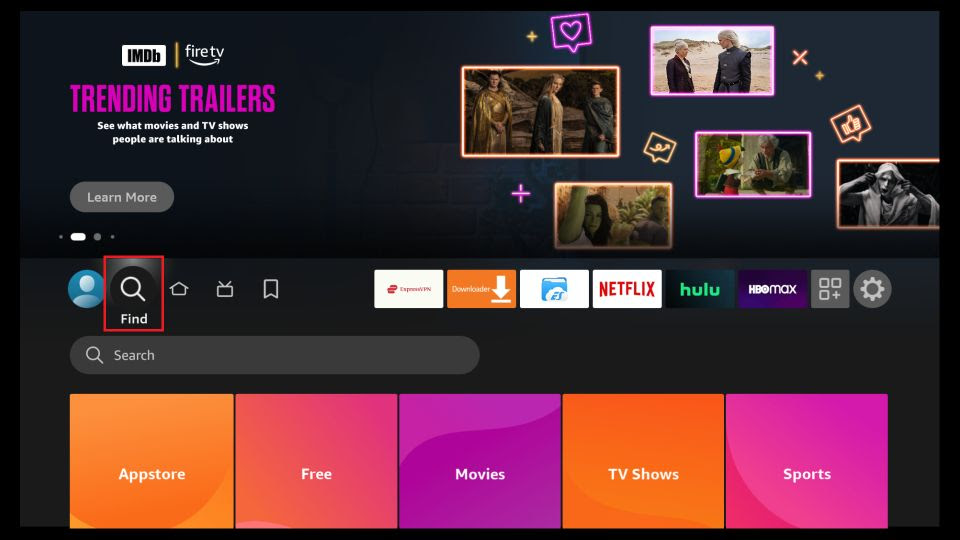
2. Now, click Search
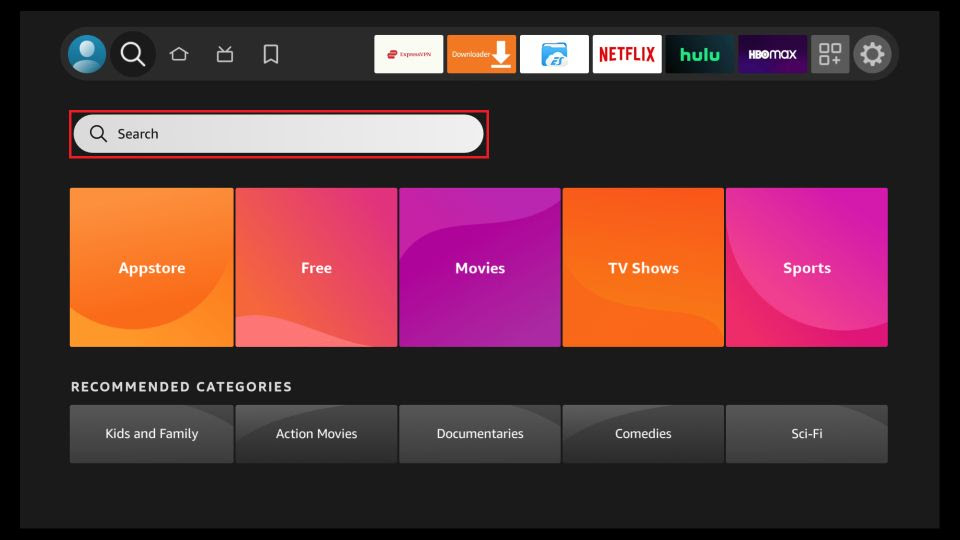
3. In the Search window, search for the app called Downloader. This is the app through which we will sideload StaticIPTV PLAYER on FireStick.

4. After installing the Downloader app, get back to the home screen and select Settings.
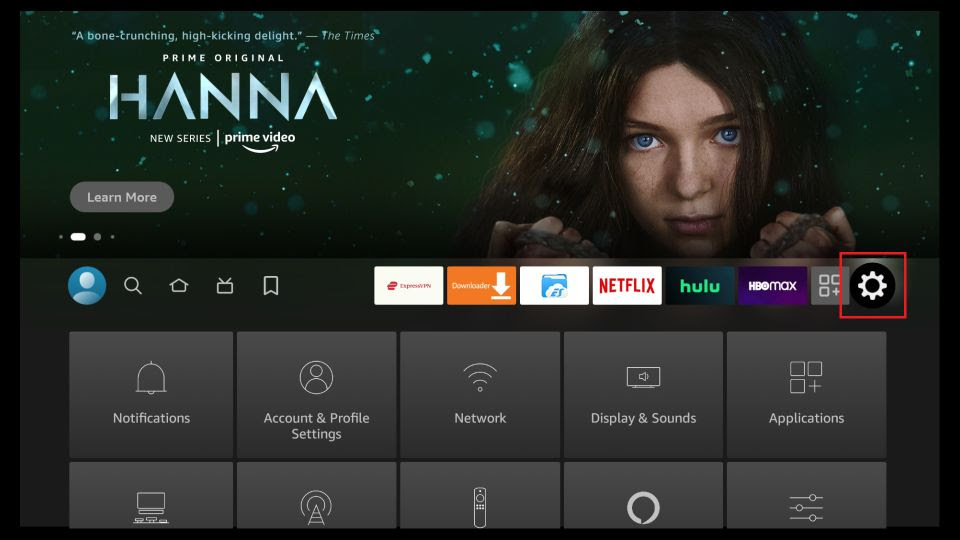
5. Within Settings, go to the option My Fire TV and open it.
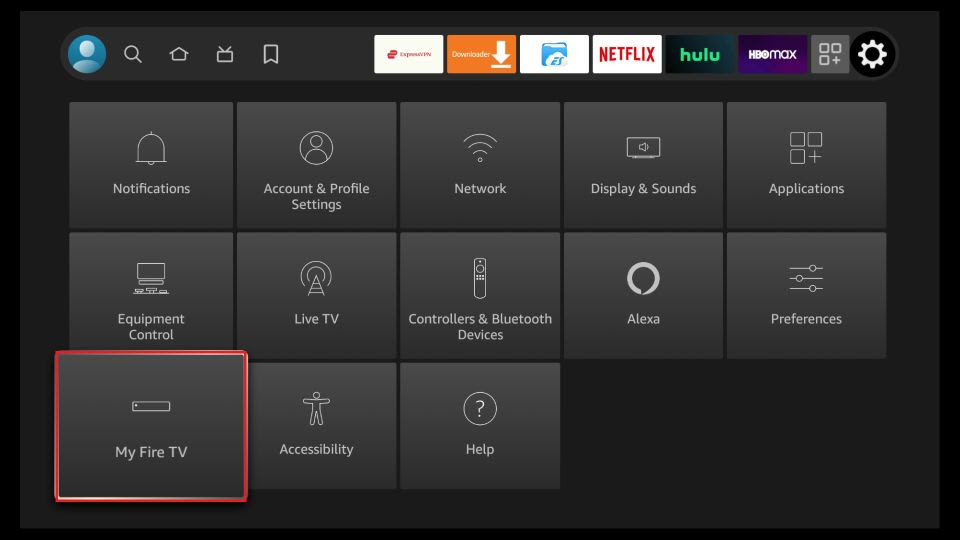
6. Now, the next option you will access is Developer Options.
Note: If you do not see Developer Options, go to Settings > My Fire TV > About.
Now, select Fire TV Stick and click it 7 times to enable Developer Options.
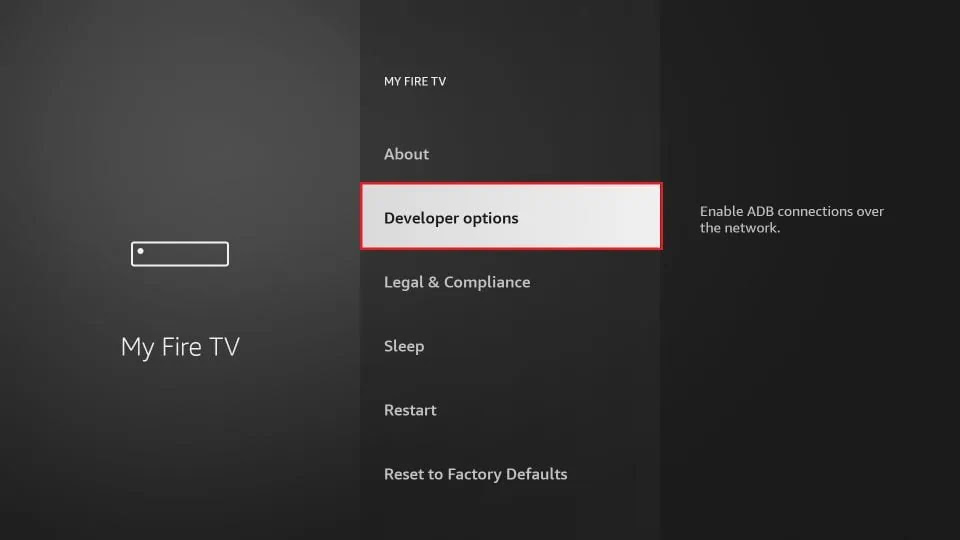
7. On the window that opens next, go ahead and click on Install Unknown Apps.
Note: If you still have the older version of the FireStick interface, click Apps from Unknown Sources.
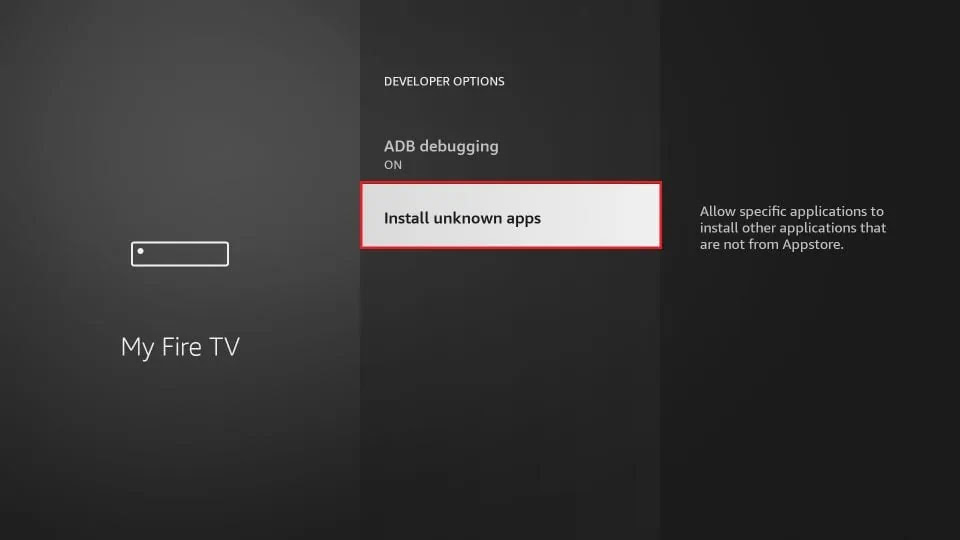
8. Turn the option ON for the Downloader app.
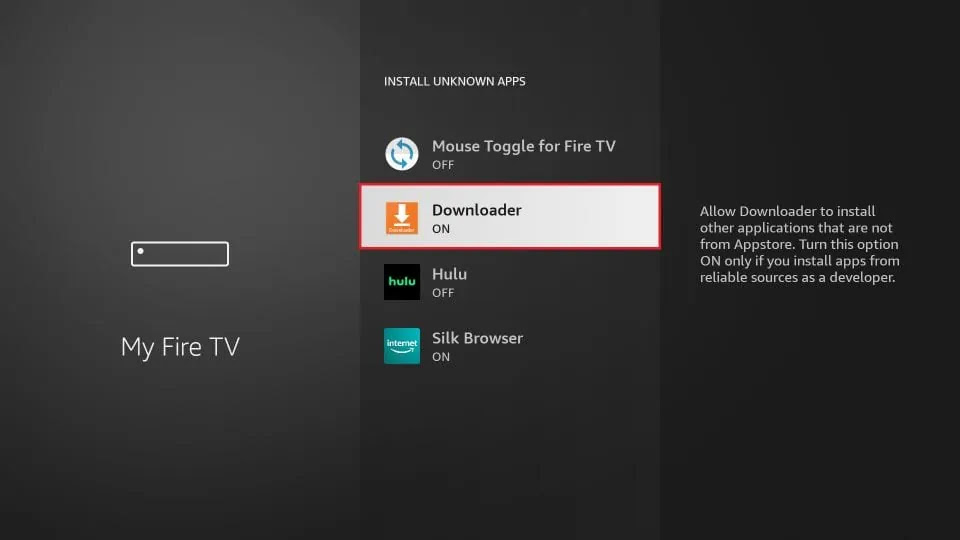
Once you have enabled Apps from Unknown Sources, you may start installing the StaticIPTV Player app on FireStick. Here are the steps:
9. You may now open the Downloader app. Some prompts will be displayed when you run it for the first time. Dismiss them by choosing the appropriate options. When the following screen of the app appears, click the textbox highlighted in the image below.
10. Now, simply type in the following path/URL on this popup window with the onscreen keyboard:
https://staticiptv.app (downloader code 153009)
Click OK
11. Wait until the StaticIPTV Player APK is downloaded onto your FireStick device.
Downloader app will automatically run the StaticIPTV Player APK for you. Go ahead and click Install
Getting Started with StaticIPTV Player App
1- The app's home page will appear. Click on "Add Playlist."
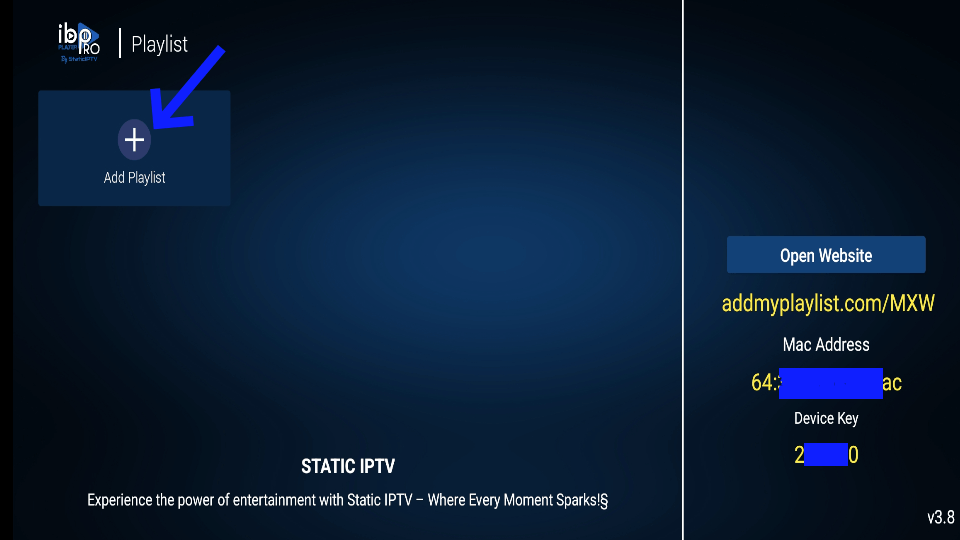
2- Enter your username and password (check your email inbox/spam for "Details of your order").
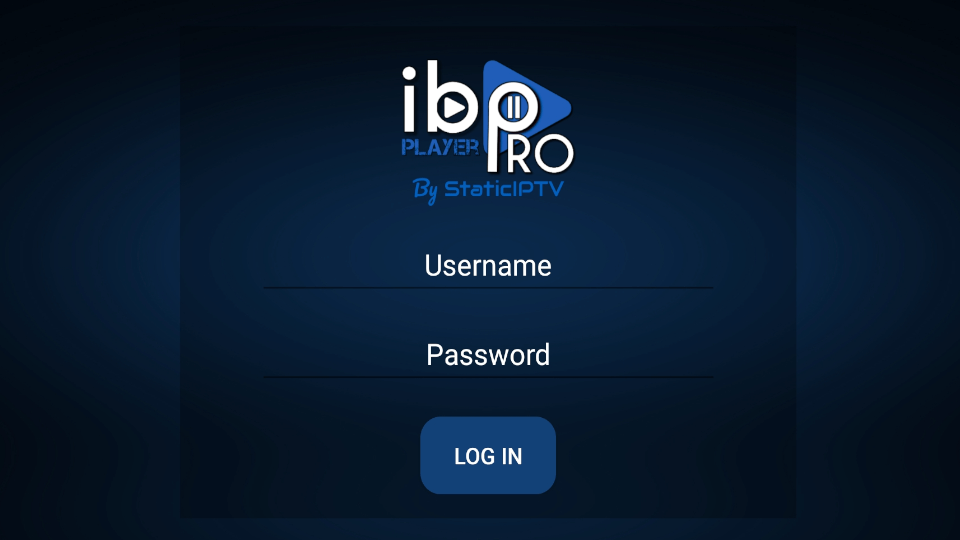
3- Click on the StaticIPTV Playlist, and then click Connect.
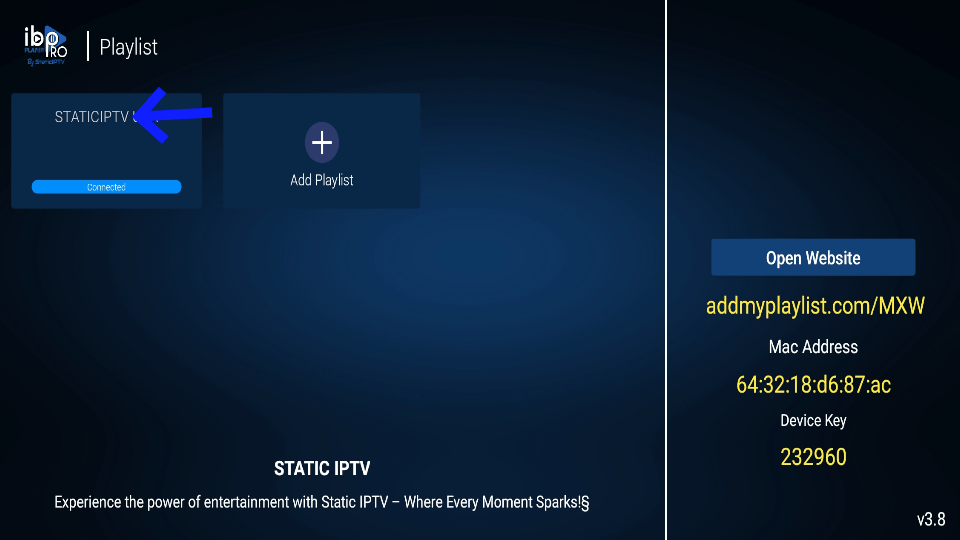
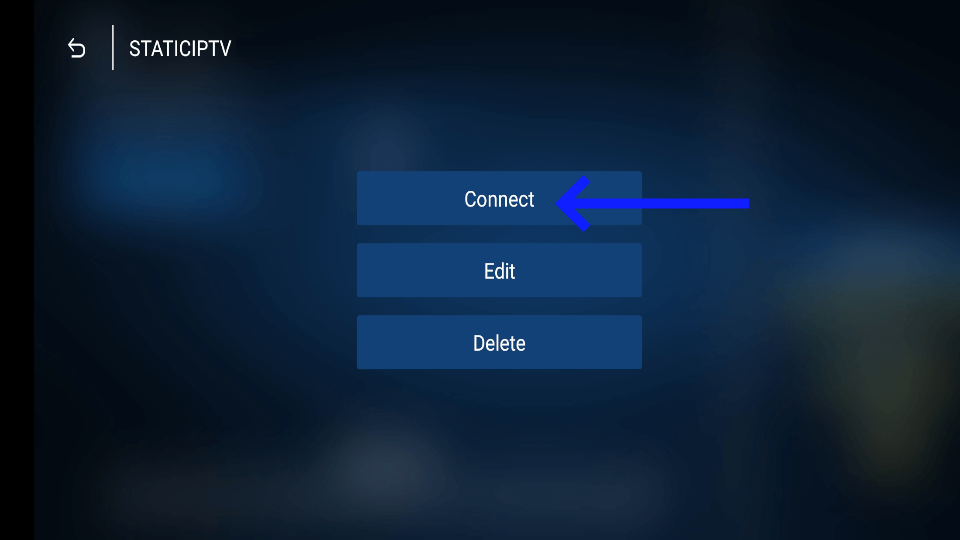
4- Enjoy watching your live TV/Movies Series.
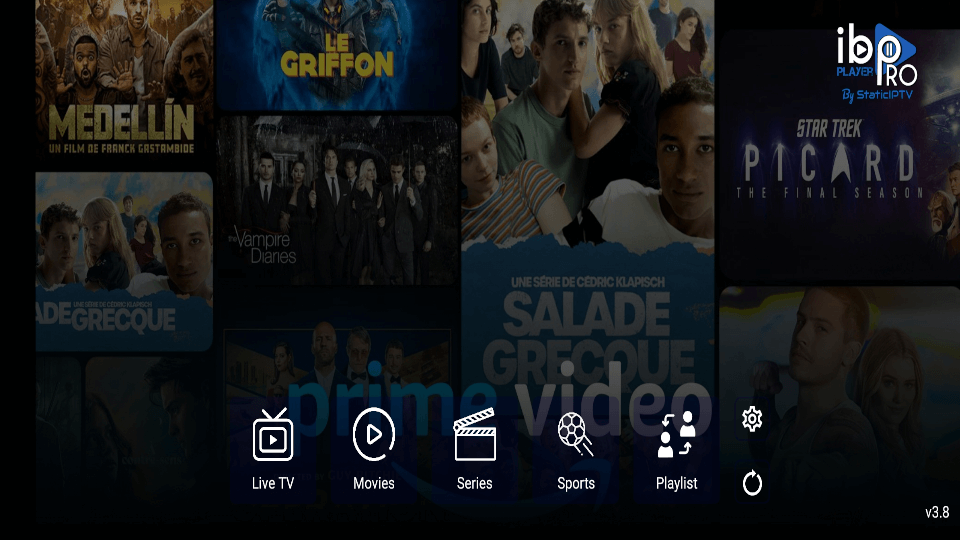
Note: If you still have issues, please take a photo of your Mac address and device key with your phone and send it to our team via chat, WhatsApp, or email: [email protected].
Click here for live chat.
Click here to message us on WhatsApp.
Just go to the Play Store and search for IBO Pro Player.
Please make sure you download the original Ibo Player Pro app shown below, as only this official version can be activated by us.

Just go to the App Store and search for IBO Pro Player.
Direct link to App Store: Click Here
Please make sure you download the original Ibo Player Pro app shown below, as only this official version can be activated by us.

Just go to LG Apps and search for IBO Pro Player.
Direct link to LG Apps Store: Click Here
Please make sure you download the original Ibo Player Pro app shown below, as only this official version can be activated by us.

Just go to Samsung Apps and search for IBo Player Pro.
Please make sure you download the original Ibo Player Pro app shown below, as only this official version can be activated by us.

Simply navigate to Roku and search for the IBO Player Pro App.
For direct access to the Roku Store, please follow this link: Click Here
Please make sure you download the original Ibo Player Pro app shown below, as only this official version can be activated by us.

For more details, please refer to this video :
Getting Started with IBO Pro Player App
1- A popup image displaying your Mac Address and device key will appear. Click "Continue" (don't forget to send us your Mac Address and device key via chat, email, or WhatsApp for activation).
Email: [email protected].
Click here for live chat.
Click here to message us on WhatsApp.
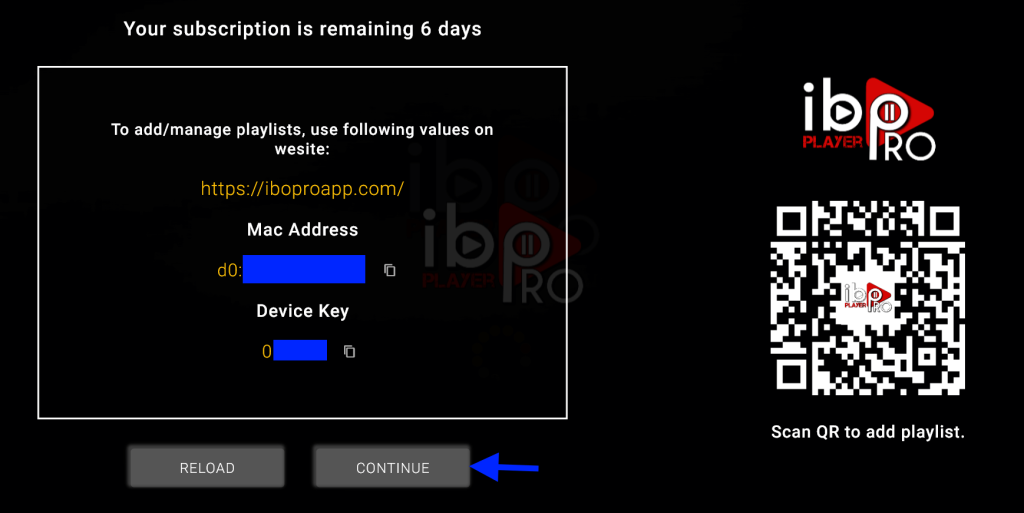
2- App Home page will appear. Click On Change Playlist
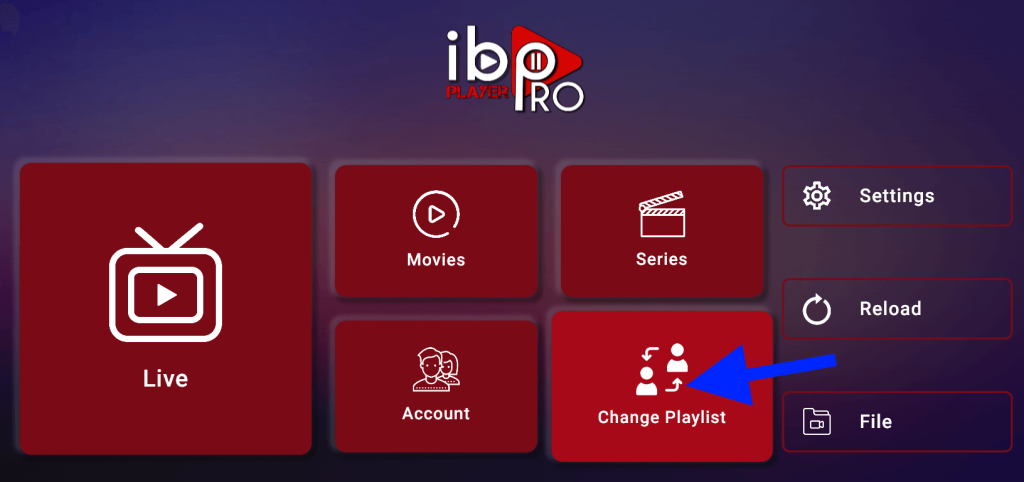
3- Click on Add Playlist
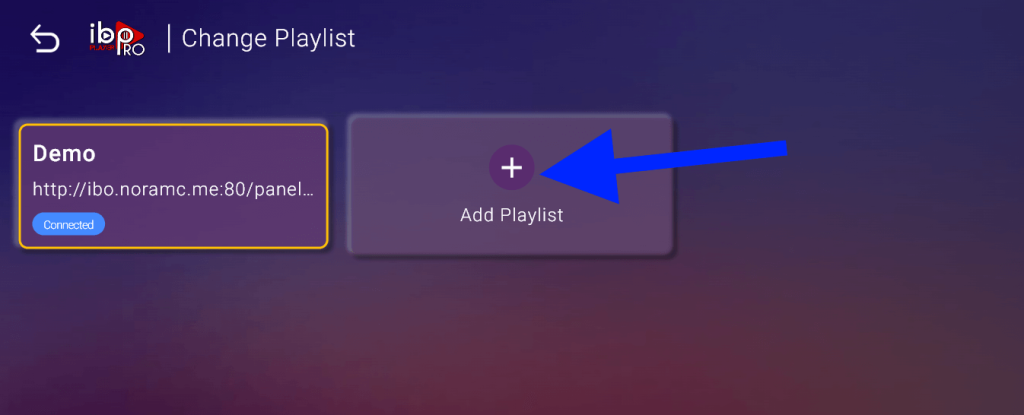
Note: You can add your playlist using one of the two methods explained below.
First: Add your m3u Link, check for info in your email inbox/spam for Subscription Account Login Details
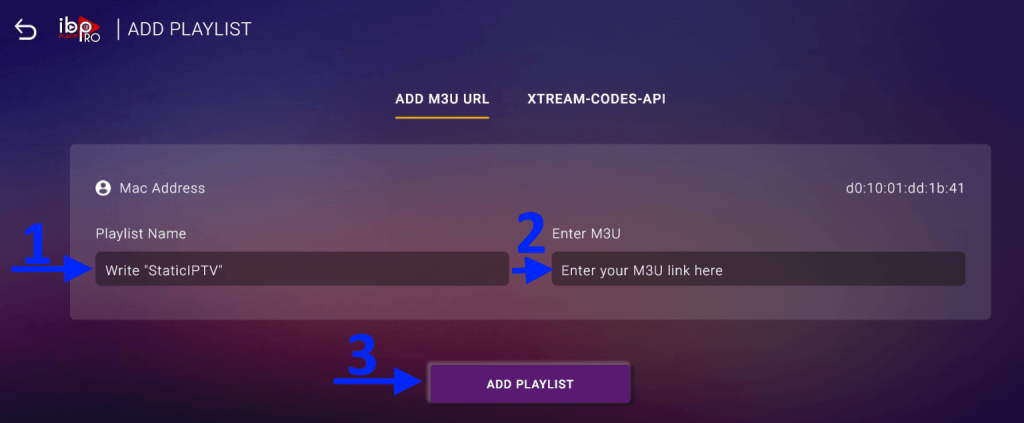
Second : Select tab Xtream-Codes-API and check for info in your email inbox/spam for Subscription Account Login Details
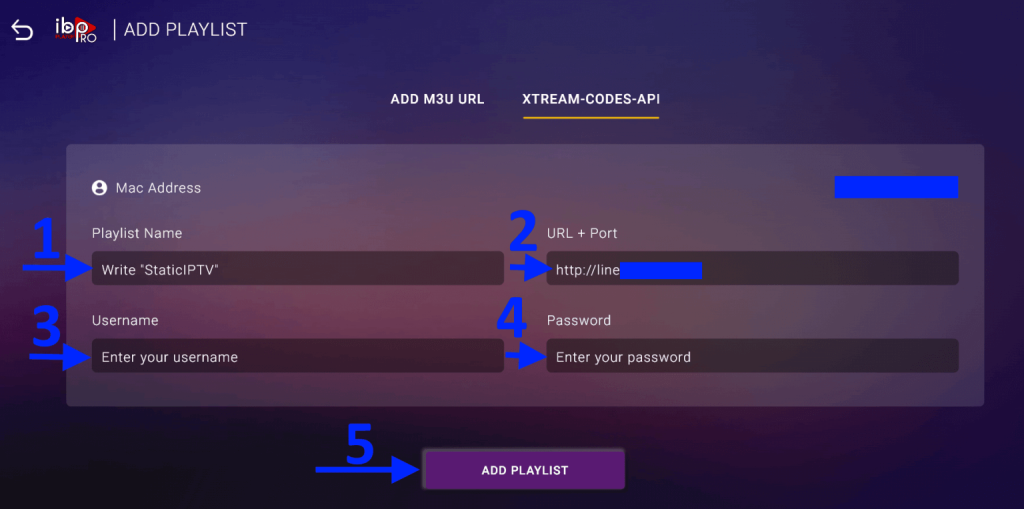
4- Select Add Playlist. Make sure playlist is connected back to Home Page and click Reload

Enjoy your live Movies Series.
Note: If you still have issues, please take a photo of your Mac address and device key with your phone and send it to our team via chat, WhatsApp, or email: [email protected].
Click here for live chat.
Click here to message us on WhatsApp.