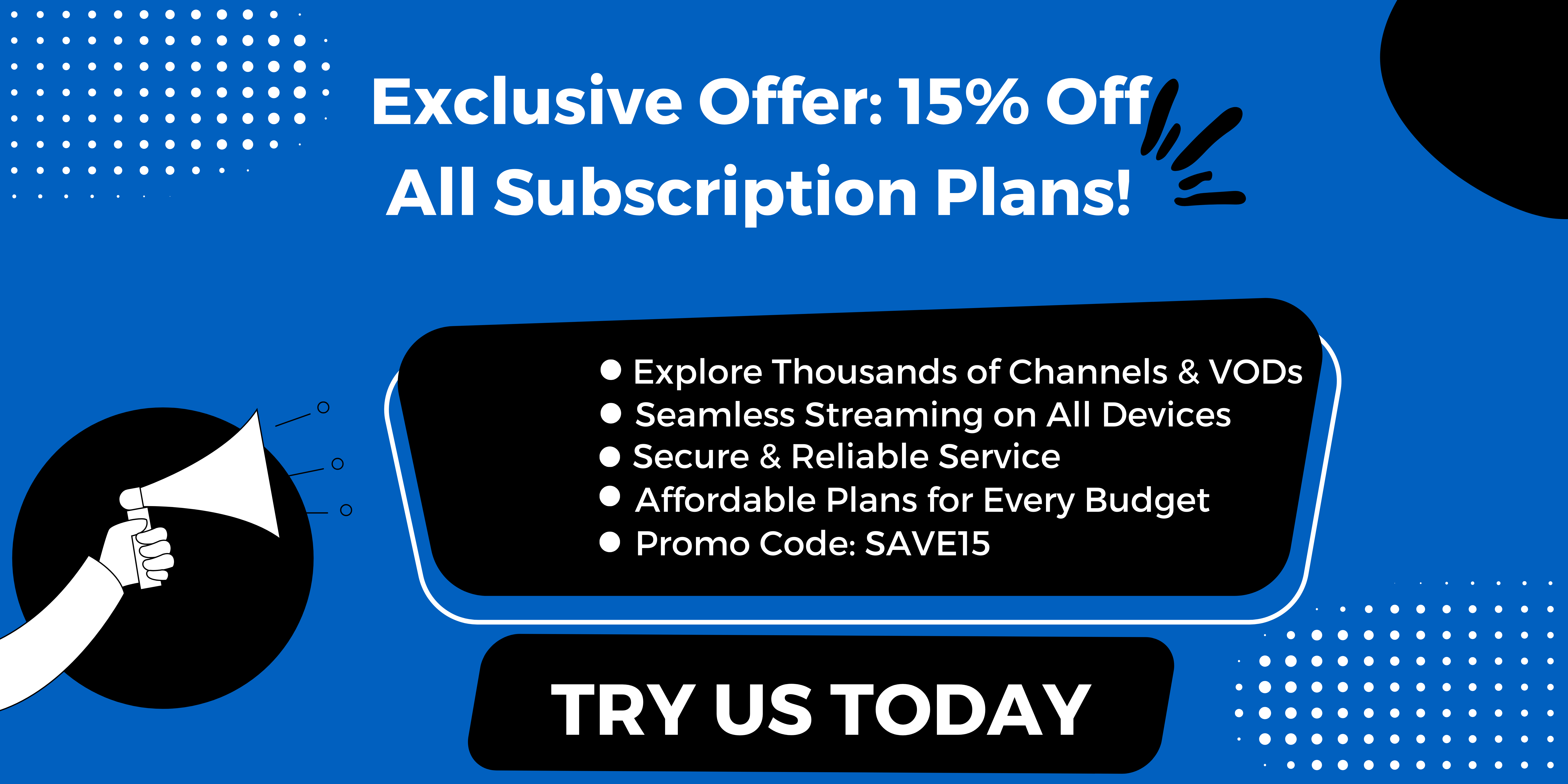Experiencing buffering or freezing during your IPTV streaming can be frustrating, but you’re not alone. This IPTV Troubleshooting Guide from StaticIPTV.info will help you tackle common technical issues, including network connection problems and app glitches. Whether you’re using a VPN to enhance your internet experience or simply need to optimise your settings, our comprehensive insights will ensure your IPTV service runs smoothly. Dive in to resolve these challenges and enjoy uninterrupted viewing!
Key Takeaways:
- Troubleshoot common issues with IPTV using these tips from StaticIPTV.info.
- Learn how to fix buffering and channel not found problems, and test your internet speed for network connection issues.
- Troubleshoot device-specific problems and update apps to ensure a smooth IPTV experience.
Understanding IPTV Basics and Connection Types
IPTV, or Internet Protocol Television, utilises internet signals to provide both live and on-demand content, necessitating a stable connection to ensure optimal performance. Unlike traditional broadcasting methods, which depend on satellite or cable networks, IPTV transmits data through a broadband connection, thereby offering enhanced flexibility and greater user control.
A typical IPTV configuration includes a set-top box that connects to both the router and the television, utilising M3U URLs specifically designed for channel lists. Familiarity with these URLs is crucial for effective troubleshooting; should a channel fail to stream, it is advisable to verify the URL within the IPTV application or player.
Additionally, tools such as VLC Media Player can be beneficial for assessing the health of streams, underscoring the significance of network components within the IPTV framework.
Common IPTV Issues
Users often encounter a range of common IPTV issues, including buffering and channel loading problems, which significantly hinder their overall viewing experience.
Buffering and Lag
Buffering issues, frequently arising from slow internet speeds, ISP throttling, or network congestion, can significantly impair the quality of IPTV streaming. Ensure no concurrent downloads are occurring that may impact your connection signal strength.
To identify the causes of buffering, it is advisable to conduct a speed test using tools such as Ookla Speedtest. If the measured speed falls below the recommended minimum of 25 Mbps for HD streaming, it may be beneficial to switch to a wired Ethernet connection to establish a more stable link.
Additionally, examining the router settings is crucial; using the 5 GHz band instead of the 2.4 GHz band can help alleviate congestion, particularly in densely populated areas. Furthermore, reducing the number of connected devices or upgrading the router may also lead to improved performance.
Popular posts
- Enabling Apps from Unknown Sources on Amazon Fire TV: A Step-by-Step Guide
- How to Install StaticIPTV on a Firestick
- StaticIPTV: The Best UK IPTV Option
- IPTV Uk Subscription – Cheap & Reliable Streaming | StaticIPTV
- Static IPTV: Future of TV Streaming? | staticiptv.co.uk
- Revolutionizing the Way You Watch TV | StaticIPTV
- How to Set Up IPTV Using StaticIPTV
Channel Not Found
Encountering a “Channel Not Found” message may indicate issues with the IPTV provider or problems associated with the M3U URL.
To troubleshoot this matter, it is advisable to begin by validating the M3U URL using online validators, as these tools can help identify any errors within the link.
Subsequently, it is prudent to visit the IPTV provider’s website to check for service updates, potential service outages, or scheduled maintenance announcements that may impact channel availability.
If the issues persist, contacting customer support for assistance is recommended.
For example, one user successfully resolved a missing channel issue by updating their M3U URL after confirming it was outdated, thus regaining access to their preferred programming within minutes.
Network Connection Problems
Network connection issues rank among the most prevalent challenges affecting IPTV performance, influencing both the quality of streaming and the overall stability of the service.
Testing Your Internet Speed
Testing internet speed is essential to ensure it meets the necessary requirements for seamless IPTV streaming, with a recommended minimum of 25 Mbps for high-definition content.
To accurately assess your internet speed, it is advisable to utilise reliable tools such as Ookla Speedtest or Fast.com. Begin by conducting tests at various times throughout the day to identify peak hours during which your speed may fluctuate.
It is important to evaluate both upload and download speeds, with the latter ideally exceeding 25 Mbps for optimal HD streaming. Additionally, ensure that latency is maintained below 50 milliseconds to minimise buffering.
If consistently low speeds are observed, consider troubleshooting your router, connecting your device via Ethernet, or consulting your internet service provider regarding potential upgrades.
Router Configuration
Proper router configuration can significantly enhance IPTV performance by reducing buffering and improving signal strength.
Begin by changing the SSID to clearly differentiate between the 2.4 GHz and 5.0 GHz networks. Subsequently, enable Quality of Service (QoS) to prioritise bandwidth for streaming devices, such as smart TVs and gaming consoles.
For critical devices, particularly the IPTV box, it is advisable to utilise a wired Ethernet connection to ensure the most stable performance.
Additionally, ensure that the router’s firmware is up to date, as updates frequently include performance enhancements. These adjustments can lead to a smoother streaming experience, minimising interruptions and improving overall quality.
Device-Specific Troubleshooting
Troubleshooting device-specific issues is crucial, as performance can significantly differ between Smart TVs, streaming devices, and set-top boxes.
Smart TV Settings
Adjusting the settings on a Smart TV can effectively resolve various IPTV-related issues, such as audio synchronisation problems and instances of freezing.
To troubleshoot these issues, it is advisable to begin by checking for any available app updates. This can be done by navigating to the settings menu on your Samsung or LG TV, locating the ‘Support’ section, and selecting ‘Software Update.’
Subsequently, it is recommended to adjust the display settings by accessing the ‘Picture’ settings and testing different modes to identify one that minimises freezing.
If the issues persist after these adjustments, consider performing a factory reset of the TV to restore it to its original settings. This process is generally accessible within the ‘General’ menu under the ‘Reset’ option.
Following these steps typically resolves common disruptions encountered in IPTV services.
Streaming Device Issues
Streaming devices, such as the Nvidia Shield TV, often necessitate specific adjustments to ensure optimal IPTV performance.
- Begin by confirming that the device’s firmware is current; it is advisable to check for updates in the settings menu to prevent any bugs that may negatively affect streaming.
- Regularly rebooting the device can also refresh connectivity and enhance performance; it is recommended to consider this practice on a weekly basis.
Additionally, it is essential to inspect HDMI connections and cables, as loose connections can result in resolution and sound issues.
For widely used devices such as Roku and Apple TV, similar maintenance steps are applicable, making these practices universally beneficial across various streaming platforms.
Software and App Troubleshooting
Software and application-related issues are common in IPTV, encompassing a range of problems from outdated applications to cache corruption that can adversely affect performance.
Updating IPTV Apps
Regularly updating IPTV applications is essential, as outdated software can result in buffering issues and missing channels. To ensure optimal performance of your IPTV applications, please follow these steps:
- First, access the app store relevant to your device (Google Play Store for Android devices or Apple App Store for iOS devices).
- Next, check if there are any updates available under the ‘My Apps’ or ‘Updates’ sections.
- Consider enabling automatic updates to streamline the process, allowing the applications to update themselves without requiring manual intervention.
It is important to exercise caution; neglecting updates can lead to compatibility issues or the loss of features, ultimately degrading your viewing experience over time.
Clearing Cache and Data
Clearing cache and data can effectively address a range of technical issues, including slow load times and audio synchronisation problems in IPTV applications.
To clear the cache and data on various platforms, please adhere to the following steps:
- Android: Navigate to Settings > Apps > [Your App] > Storage > Clear Cache and Clear Data.
- iOS: Access Settings > General > iPhone Storage > [Your App] > Offload App or Delete App, followed by reinstallation.
- Smart TV: Go to Settings > Applications > [Your App] > Clear Cache/Data.
User testimonials reflect significant enhancements in app performance, with one individual remarking, “After clearing the cache, my IPTV app loaded instantly!” This straightforward procedure can substantially improve functionality across multiple devices.
Frequently Asked Questions
What is IPTV and how does it work?
IPTV stands for Internet Protocol Television, which is a digital TV service that uses internet protocol technology to deliver TV programmes and content. It works by transmitting video and audio data over a broadband connection, allowing viewers to access TV content through an internet connection rather than traditional cable or satellite.
Recent Posts
- IPTV Troubleshooting Guide for Common Issues | StaticIPTV.info
- Static IPTV Review 2025: The Best IPTV Service In UK
- Best IPTV subscription UK: watch live sports, movies and entertainment with static IPTV
- IPTV Buying Guide UK – Choose the Right Plan | StaticIPTV.info
- IPTV Streaming Tips for a Smooth Experience | StaticIPTV.info
- Best Devices for IPTV in the UK 2025 | StaticIPTV.info
- IPTV Quality Comparison – 4K vs HD | StaticIPTV.info
What are common issues that users face with IPTV?
Some common issues that users face with IPTV, such as those using Duna HD TV-102 or Nvidia Shield TV, include freezing or buffering of channels, audio sync issues or video distortion, and problems with accessing or viewing certain channels or programmes due to EPG errors or high server load.
How can I troubleshoot freezing or buffering of channels using a wired connection or wireless connections?
If your channels are freezing or buffering, try rebooting your device and internet modem. Consider using Ethernet instead of HDMI or USB for better stability. You can also try clearing the cache and checking your internet speed, possibly using online speed testing tools, to ensure it meets the minimum requirements for IPTV streaming. If the problem persists, contact your IPTV provider for further assistance and check if ISP throttling is affecting your connection.
Why am I experiencing audio or video distortion on my IPTV setup?
Audio or video distortion can be caused by a number of factors, such as poor internet connection, outdated device or app, or server issues. Ensure your connection is through either 2.4 GHz or 5.0 GHz networks. Try rebooting your device and checking your internet speed. If the problem persists, consider using a VPN to bypass regional restrictions and contact your IPTV provider for further troubleshooting.
How do I fix problems with accessing or viewing certain channels or programmes using M3U URLs and Trustpilot reviews?
If you are having trouble accessing or viewing certain channels or programmes, make sure your device and app are up to date. Check if M3U URLs are correctly configured. If the issue persists, refer to user forums for similar issues or contact your IPTV provider to ensure that the channel is available in your subscription package and to troubleshoot any potential server issues.
What should I do if I am unable to resolve my IPTV issue?
If you have followed the troubleshooting steps and are still experiencing issues with your IPTV service, contact your IPTV provider for further assistance. They will be able to troubleshoot any technical issues and ensure that you are getting the best viewing experience possible.