How to Install and Use NexTV IPTV Player on Firestick/Android TV
In this guide, I will take you through the step-by-step process of installing and using NexTV IPTV Player on your Firestick or Android TV. Follow along to start streaming your favorite IPTV channels in no time.
Step 1: Enable Apps from Unknown Sources
Before you can install third-party apps like NexTV IPTV Player, you need to allow your Firestick to install apps from unknown sources.
- From the Firestick home screen, navigate to the Settings menu.
- Scroll over and select My Fire TV.
- Click on Developer Options.
- Select Apps from Unknown Sources and toggle it to ON.
Step 2: Install the Downloader App
The Downloader app allows you to download third-party APK files, such as the NexTV IPTV Player.
- Go to the Search icon on the Firestick home screen.
- In the search bar, type Downloader and select it from the list.
- Click Download or Get to install the Downloader app on your Firestick.
Step 3: Use Downloader to Download NexTV IPTV Player
Once you have the Downloader app installed, you can use it to download the NexTV IPTV Player APK.
- Open the Downloader app.
- In the URL field, enter the Code for Downloader App 886918 or the following URL:
https://api.nextv.fr/download/apk - Click Go to start downloading the NexTV IPTV Player APK file.
- Wait for the download to complete.
Step 4: Install NexTV IPTV Player
Once the APK file is downloaded, follow these steps to install the NexTV IPTV Player on your Firestick.
- After the download completes, an installation prompt will appear automatically.
- Click Install.
- Wait for the app to install, then click Open to launch the NexTV IPTV Player.
Step 5: Configure NexTV IPTV Player
Now that the app is installed, you'll need to configure it with your IPTV subscription details.
- Open the NexTV IPTV Player app.
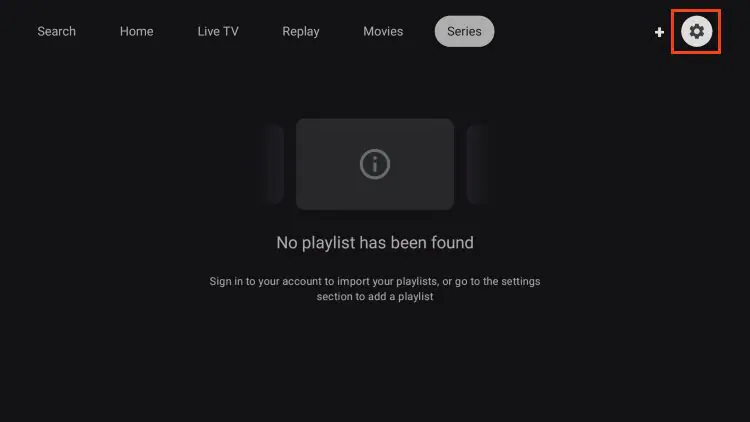
- Click Add Playlist.
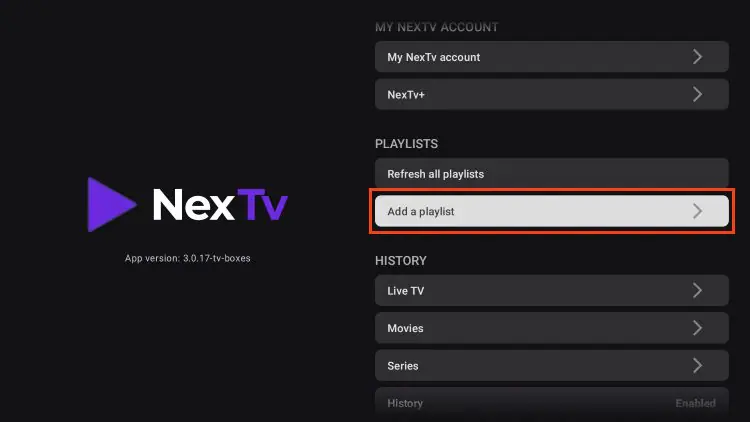
- Enter the M3U URL or Xtream Codes API provided by StaticIPTV.
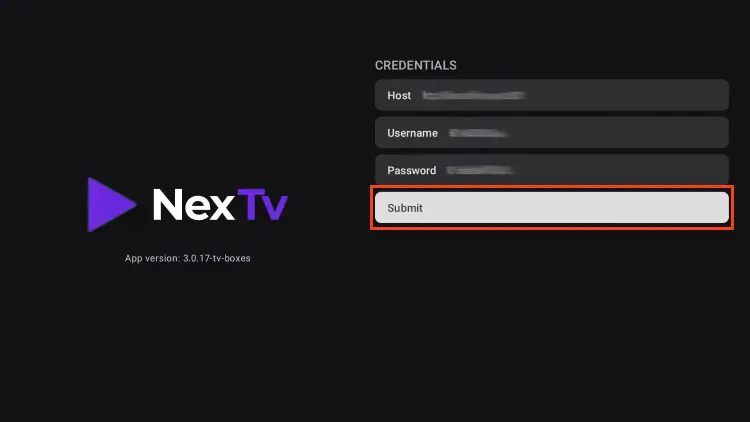
- Once the details are entered, click Submit.
- Wait for the channels and content to load. This process may take a few moments.
Step 6: Start Streaming
You're all set up! You can now browse through the available live TV channels, movies, or series offered by your IPTV provider.
- From the NexTV IPTV Player home screen, choose Live TV, VOD, or Series.
- Click on any channel or title to start streaming instantly.
Follow these step-by-step instructions to install and use the NexTV IPTV Player on your Android devices, including Android TVs, phones, and tablets.
Step 1: Enable Apps from Unknown Sources
Before installing third-party apps on Android devices, you need to enable apps from unknown sources.
- Go to the Settings on your Android device.
- Scroll down and select Security or Privacy (this may vary based on your device).
- Locate Unknown Sources or Install Unknown Apps.
- Enable the option for the browser or file manager app that you will use to install the APK.
Step 2: Download the NexTV IPTV Player APK
You can download the APK file using a web browser, a file manager app, or the Downloader App.
Using a Web Browser or File Manager App:
- Open the browser on your Android device.
- In the address bar, type the following URL: https://api.nextv.fr/download/apk
- Press Enter to start downloading the APK file.
- Once the download is complete, a notification will appear at the top of your screen, or you can find the file in your Downloads folder.
Using the Downloader App:
- Open the Downloader app.
- In the URL field, enter the Code for Downloader App 886918 or the following URL:
https://api.nextv.fr/download/apk - Click Go to start downloading the NexTV IPTV Player APK file.
- Wait for the download to complete.
Step 3: Install the NexTV IPTV Player APK
After the APK file is downloaded, follow these steps to install the NexTV IPTV Player:
- Tap on the Download Complete notification or navigate to the Downloads folder using a File Manager.
- Tap on the NexTV IPTV Player APK file.
- If prompted, click Install.
- Wait for the app to finish installing.
- Once the installation is complete, tap Open to launch the NexTV IPTV Player.
Step 4: Configure the NexTV IPTV Player
Now that the app is installed, configure it with your IPTV subscription details.
- Open the NexTV IPTV Player app on your Android device.
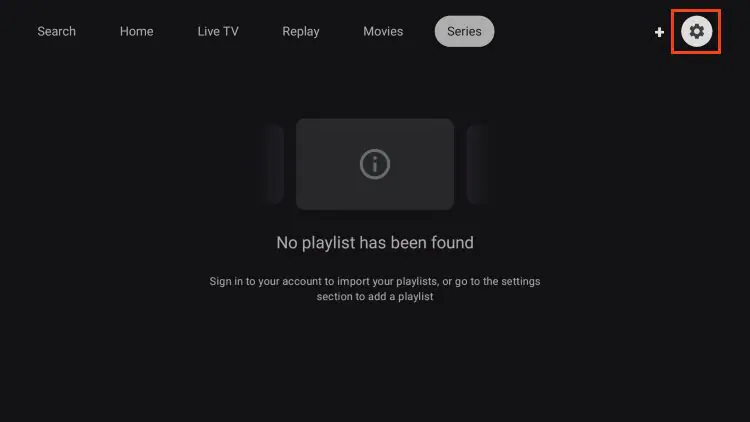
- Tap on Add Playlist.
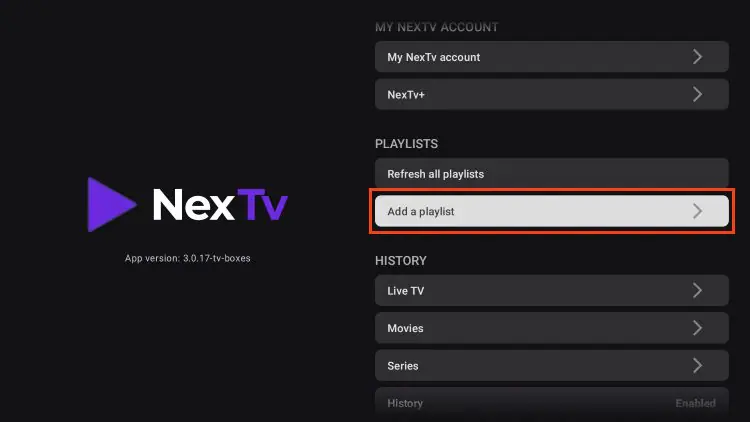
- Enter the M3U URL or Xtream Codes API provided by StaticIPTV.
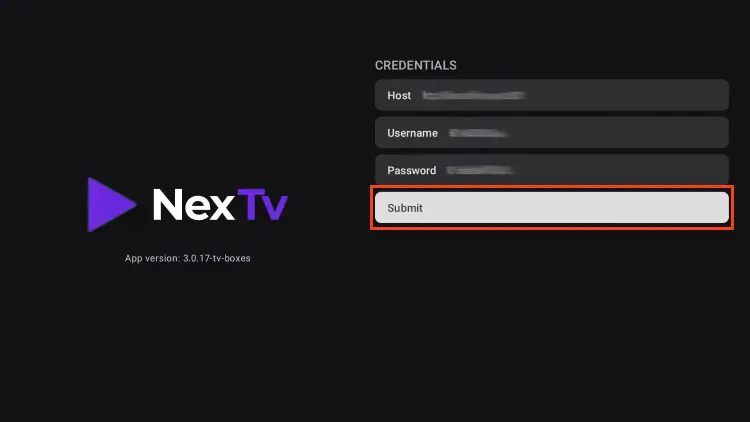
- Tap Next to load the channels.
- Wait for the channels and VOD content to load (this might take a few minutes depending on the amount of content).
Step 5: Start Streaming
You’re ready to enjoy streaming on your Android device! Here’s how:
- From the NexTV IPTV Player home screen, choose Live TV, VOD, or Series.
- Browse through the content and tap on a channel or video to start streaming.
- Enjoy seamless streaming on your Android device!
Problem: Unable to download or install the APK.
- Solution: Make sure that apps from unknown sources are enabled in your device's settings. Double-check the URL for downloading the APK.
- Solution: Make sure that apps from unknown sources are enabled in your device's settings. Double-check the URL for downloading the APK.
Problem: Channels not loading after entering the M3U URL.
- Solution: Verify the M3U URL or Xtream Codes API provided by your IPTV service provider to ensure it's entered correctly.
- Solution: Verify the M3U URL or Xtream Codes API provided by your IPTV service provider to ensure it's entered correctly.
For support:
Email: support@staticiptv.co.uk.
Click here to message us on WhatsApp.